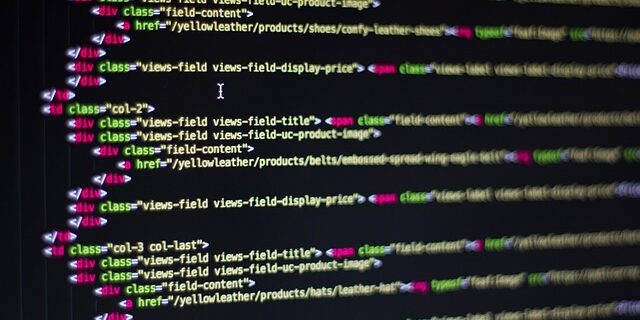Introduction to responsive CSS grid layouts
Responsive CSS grid layouts are a powerful tool for creating flexible and adaptive designs on our websites. With grid layouts, we can divide our content into columns and rows, allowing us to efficiently manage the positioning and flow of content on different devices and screen sizes.
In this guide, we will explore the basics of responsive CSS grid layouts and how we can use them to improve the appearance and usability of our websites. In addition, we will learn how to define and customise our own grids using CSS properties and rules.
What is a grid layout and why is it important?
A grid layout is a two-dimensional structure that allows us to organise and distribute the content on our website. Through rows and columns, we can create a flexible and adaptable system that adjusts to different screen sizes and devices. This is especially important in today's age where users access the internet through a wide range of devices, from smartphones to large desktop screens.
Responsive grid layouts allow us to create designs that automatically adapt to the size of the screen, eliminating the need to create separate styles and stylesheets for each device. This not only saves development time and effort, but also provides a more consistent and engaging user experience.
How to use responsive grid layouts in CSS
To use responsive grid layouts in CSS, we must first define a main container to which we apply the "display: grid" property. From there, we can define the rows and columns using the "grid-template-rows" and "grid-template-columns" properties respectively.
We can then use the "grid-area" property to specify the area that each element will occupy within the grid layout. This allows us to control the positioning and flow of the content in a precise and flexible way.
In addition, CSS provides a number of additional properties that allow us to adjust the spacing, alignment and other visual aspects of our grid layouts, such as "grid-gap", "justify-items" and "align-items". These properties allow us to customise our grid layouts to adapt to our specific design needs.
Practical example: Creating a responsive grid layout
Now that we understand the basics, let's create a practical example of a responsive grid layout using HTML and CSS.
[html]
[/html]
[css]
.grid-container {
display: grid;
grid-template-columns: 1fr 1fr 1fr;
grid-gap: 10px;
}
.item {
background-color: #c0c0c0;
padding: 20px;
text-align: center;
}
[/css]
In this example, we create a 3-column grid layout with 10px spacing between elements. Each element has a grey background and a 20px padding, which makes them visually distinct.
If we run this code in our browser and adjust the size of the window, we will see how the grid layout automatically adapts and rearranges the elements according to the available space.
Conclusion
Responsive CSS grid layouts are a powerful tool for creating flexible and adaptive designs on our websites. They allow precise control over the positioning and flow of content, automatically adapting to the size of the screen and improving the user experience.
In this guide, we've explored the basics of responsive CSS grid layouts and how to use them in our projects. Although we've only scratched the surface of the capabilities of grid layouts, I hope it has piqued your curiosity to explore and experiment more with this versatile tool.
For more information and examples, I recommend you to visit Mozilla's official documentation on CSS Grid LayoutHave fun exploring and creating your own responsive grid layouts!